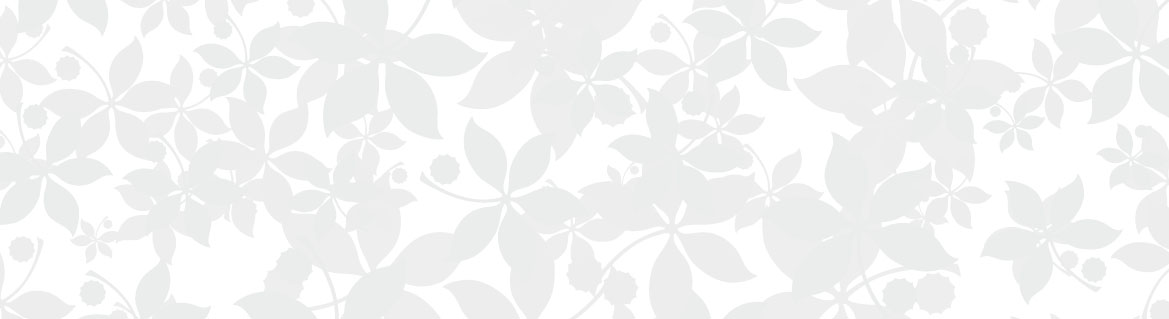Faculty/Staff Exam Submission
In order for a student to sign up for a test at the Testing Center, a faculty or staff member must submit a request through the Testing Center's Exam Submission portal. Instructions are below to sign up for Testing Center services.
Testing Center Closed during Winter Recess
The Testing Center will be closed from December 22nd through January 2nd. Please make arrangements to pick up any exam materials by December 19th.
Exam Submission Instructions
If you do not have an account in our Exam Submission portal, follow the below steps:
- Email sae-testing@osu.edu with the following information
- Professor First and Last Name
- OSU Email Address
- Course Code/Number of the course you are submitting exams for (i.e BIO 1113, MATH 1151, CHEM 1210)
- Download the Exam Submission Request Form for ease of use.
To submit an exam request, please follow these instructions:
- Log into the Exam Submission Portal using the above link.
- If it is your first time logging into the portal, you can set your password by selecting the "Need password or Account Assistance?" link. An email will be sent to your OSU email to login and set your password.
- Select the "+" icon in the top right of the page.
- Create the title of the submission under “Submission Name”.
- The name should be your Course Code/Number, plus what type of test this is (i.e. BIO 1113 – Exam 1, MATH 1151 – Quiz 4, BUSOBA 2321 – Final Exam)
- Select the exam group with the title of the requested course.
- Select the time frame in which the student can test and give the non-accommodated exam time in minutes (i.e. 1 hour and 45 minutes = 105 minutes).
- Upload the necessary files for your exam submission.
- Exam Submission form, located in the Forms (faculty/staff) tout under Faculty Support. If the submission does not include this form, it will not be approved until a form is uploaded.
- The exam file (either .pdf or .doc), if necessary. If the exam is not ready, you can return to the submission later and upload the exam file. Please ensure you upload the exam 24 hours before any student registration.
- Describe exam in any further detail necessary and submit the request.
- The Testing Center will approve the request, and you will be notified that students are capable of signing up for a registration.
- Notifications will be sent when students sign up for exams and again as a reminder to submit any necessary exam materials.
- If you have already submitted any necessary exam materials (exam file or formula sheets), you may ignore these reminder notifications.
- Please note that it is up to the professor to confirm which students are taking exams at the Testing Center. If there are students that sign up who are not approved to test with us, please reach out to the Testing Center's email address to have our office cancel their registration.
You can view instructions for Submitting an Exam in greater detail.
When students are finished with paper exams, the Testing Center will upload each exam to the student’s registration. Follow these instructions to download the completed exam:
- You will be notified when a student completes testing for the day. Please wait until the end of the Testing Center office hours (8:00 am to 5:00 pm) for any exams to be uploaded.
- At the end of office hours, log into the Exam Submission portal using the above link.
- Select the "History" icon in the top right of the page.
- Select the dates of the registration you are looking for.
- Look for the student who’s test you wish to download. A note will be listed on the right if there is a completed exam for download. Select the note to download.
- This will produce a list of all uploaded Testing Materials. Select the file you wish to download.
- If your student’s exam is missing, either wait until the end of our office hours, or contact us if it is past that time.
You can view instructions for Downloading a Completed Exam in greater detail.
If you have not included the exam file during your original Exam Submission, follow these instructions to upload the exam file to your exam submission:
- Log into the Exam Submission Portal using the above link.
- Select the three dots to the left of your original Exam Submission, then select the "Edit" option.
- Scroll down to the "File Management" section to upload the exam file. You may select the "Browse" option to search your files or drag your file into the grey area.
- Select the "Submit" button to finalize the upload.
- Regardless of whether the upload is approved, the new exam file will be applied to each student's registration.
If you need to extend the Testing Window to allow a student to test at a later date, follow the below instructions:
- Log into the Exam Submission Portal using the above link.
- Select the three dots to the left of your original Exam Submission, then select the "Edit" option.
- Scroll down to the "Details" section and change the "End Date" to your new approved time.
- Select the "Submit" button to finalize the change.
If these steps do not work, it is likely due to registrations that already exist being affected. Please email sae-testing@osu.edu with your requested ending date and we will extend the testing window for you.