Downloading Completed Exam Materials
Instructions to Download Completed Exam Materials
When students are finished with paper exams, the Testing Center will upload each exam to the student’s registration. Follow these instructions to download the completed exam:
You will be notified when a student completes testing for the day. Please wait until the end of the Testing Center office hours (8:00 am to 5:00 pm) for any exams to be uploaded.
At the end of office hours, log into the Exam Submission portal.
Select the "History" icon in the top right of the page (underlined in green).

Select the dates of the registration you are looking for.

Look for the student who’s test you wish to download. A note will be listed on the right if there is a completed exam for download. Select the note to download.

This will produce a list of all uploaded Testing Materials. Select the file you wish to download.
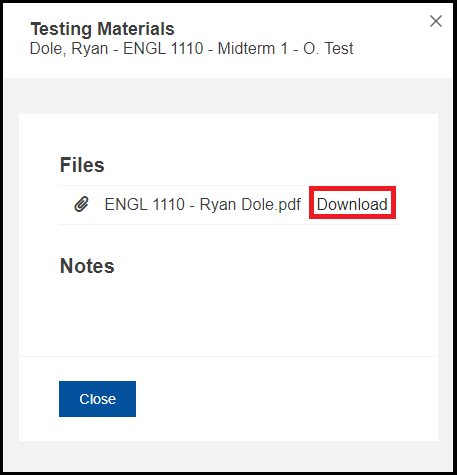
If your student’s exam is missing, either wait until the end of our office hours, or contact us if it is past that time.
