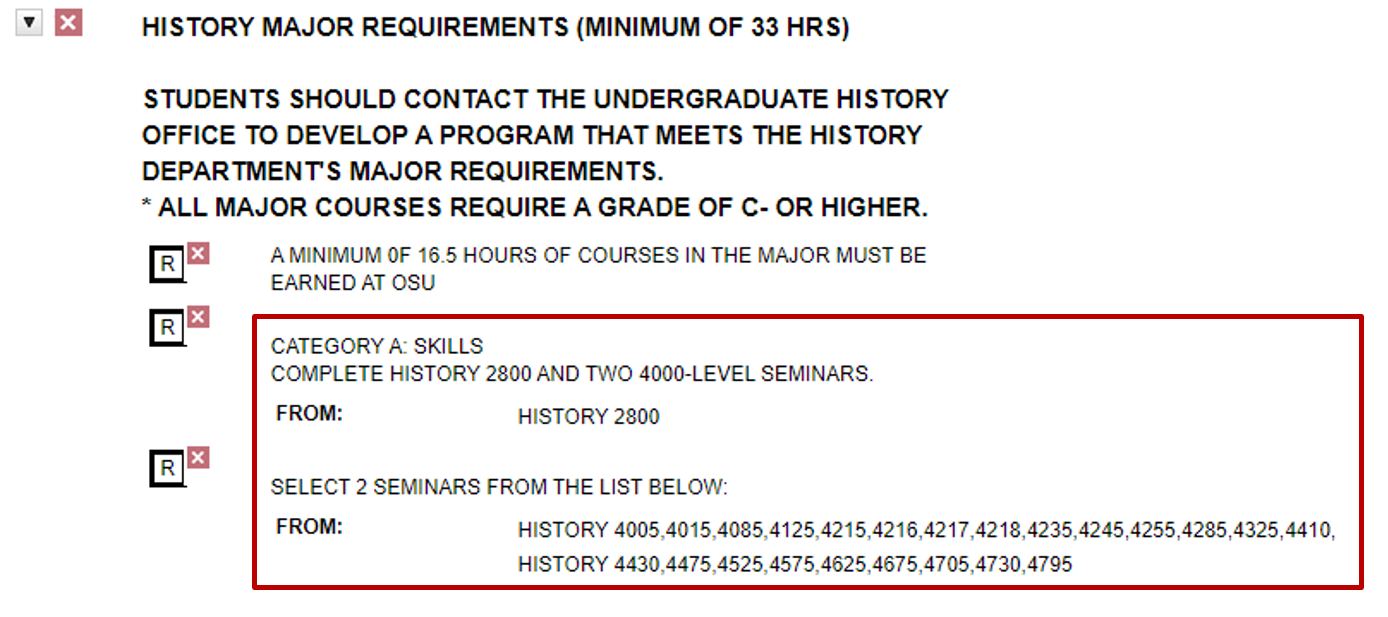Set an Alternate Catalog Year for the Major (A5)
Definition
This exception is used to change a student’s catalog year for the major (where applicable – varies by college and program). Catalog Year is the term/year in which the student began following the curriculum under which they will be certified to graduate.
Example
A student enrolled in the History major in Autumn 2018, but the major curriculum changed in Autumn 2019. The advisor determines that the student should be placed on the new curriculum.
Before the Exception
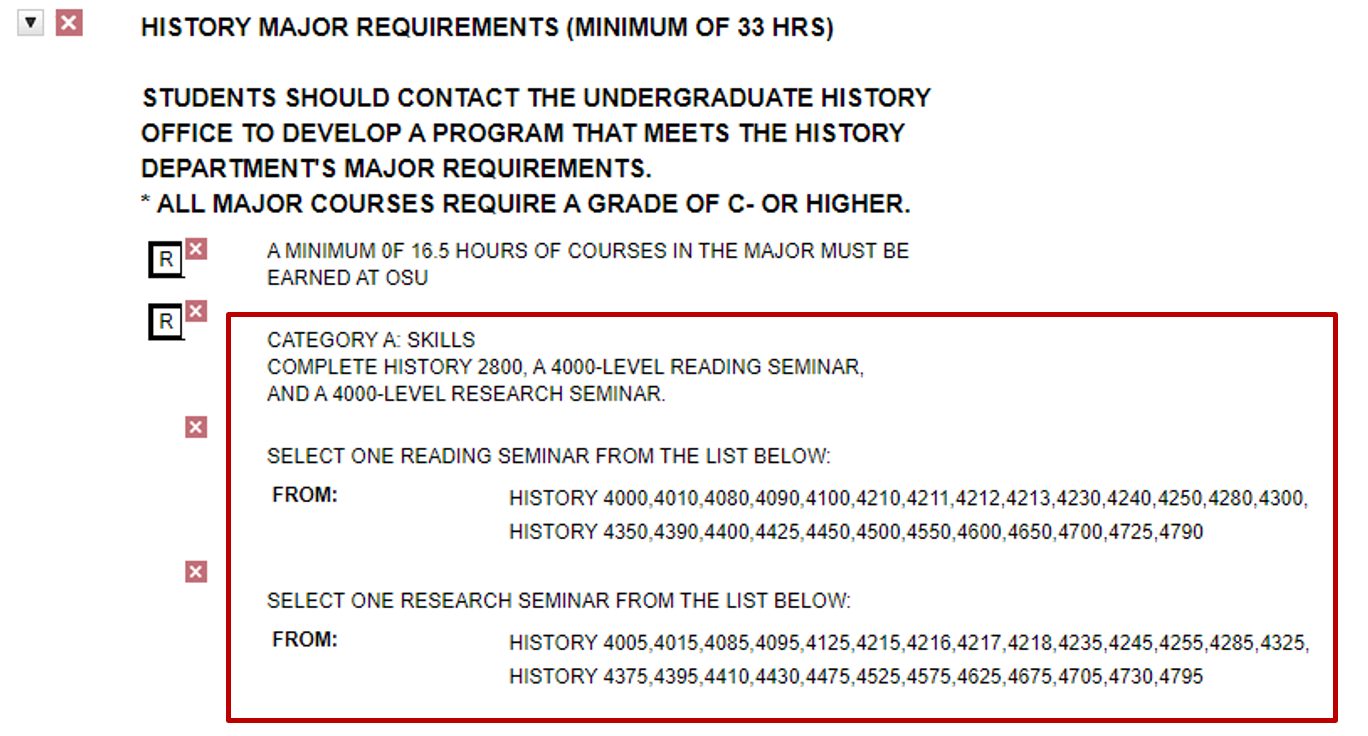
Entering the Exception
Step 1. Select “Exceptions” from the menu bar, then select the “Add Exception” button.
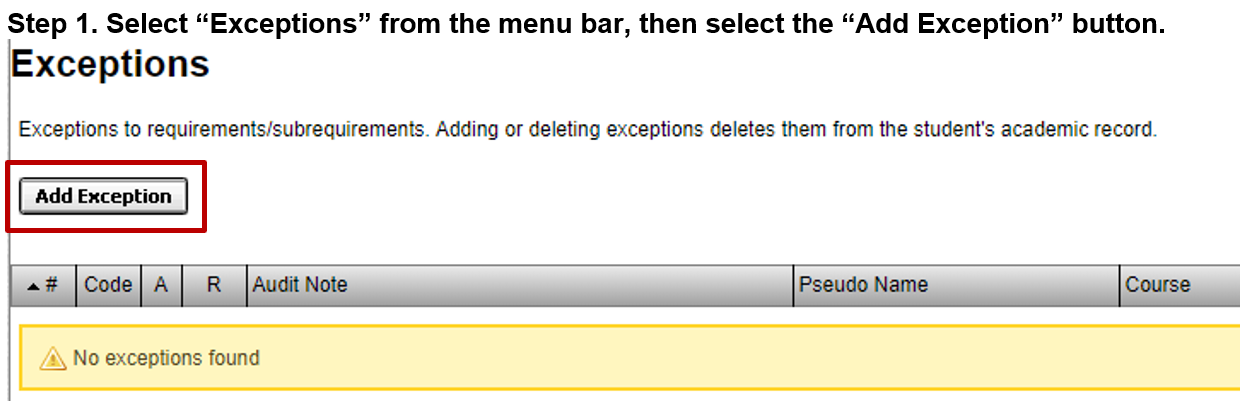
Step 2. Select “Set an Alternate Catalog Year for the Major” from list of Exception Types.
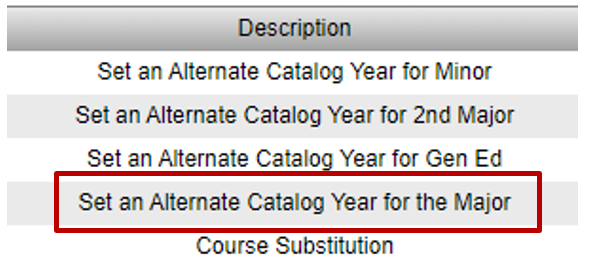
Step 3. Enter the Alternate Catalog Year and click Save:
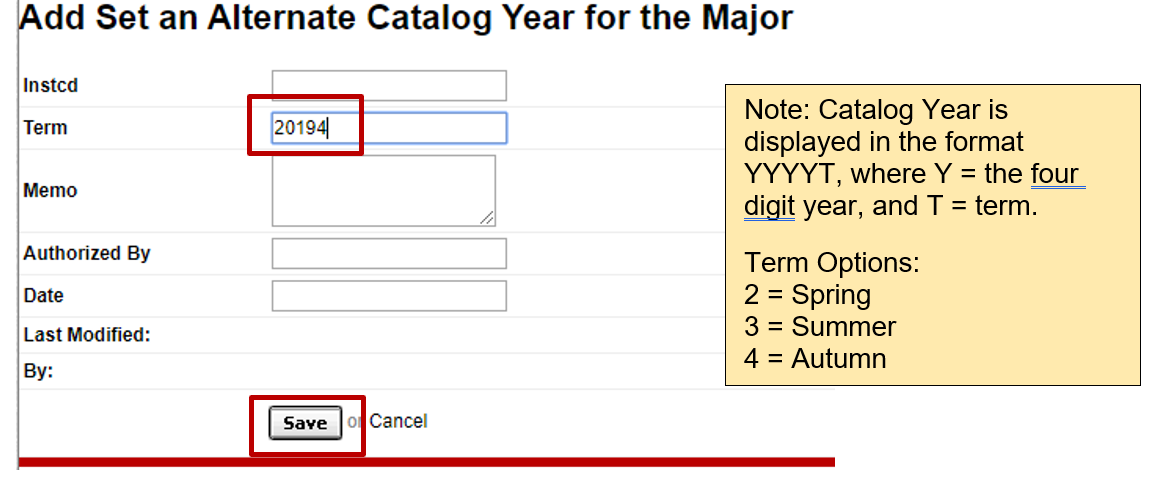
Note: Catalog Year is displayed in the format YYYYT, where Y = the four digit year, and T = term.
Term Options:
2 = Spring
3 = Summer
4 = Autumn
After the Exception