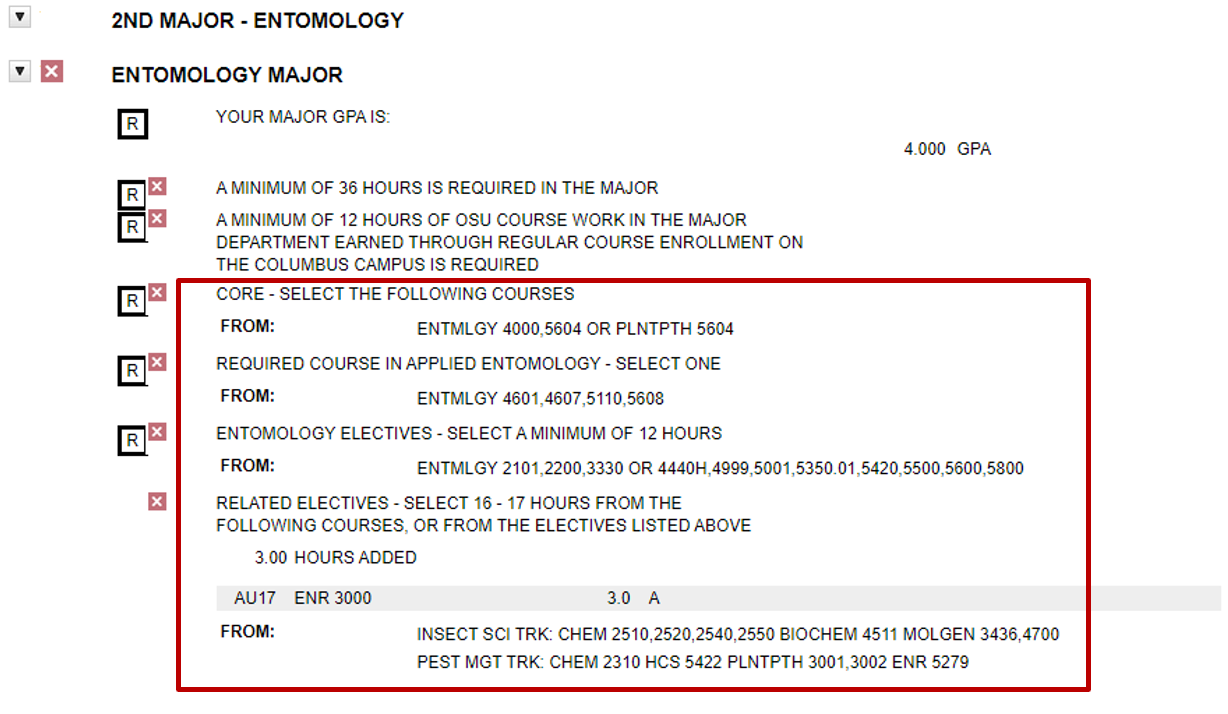Set an Alternate Catalog Year for the 2nd Major (A3)
Definition
This exception is used to change a student’s catalog year for the second major. Catalog Year is the term/year in which the student began following the curriculum under which they will be certified to graduate. The default second major will automatically follow the catalog year of the primary major.
Please note that this exception will change the catalog year for all 2nd majors on a student’s record.
Example
The student’s current catalog year is Autumn 2017. The student added an Entomology second major in Autumn 2018, so the academic advisor for Entomology wishes to place the student on the Autumn 2018 version of the second major curriculum, which is different than what is automatically brought in under the Autumn 2017 catalog year.
Before the Exception
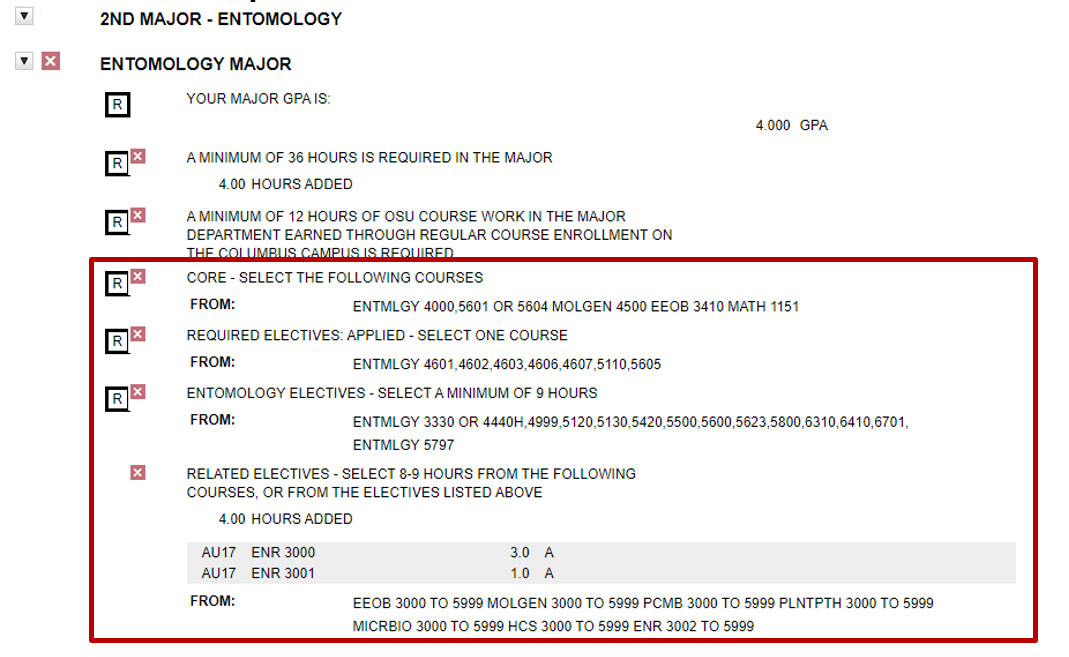
Entering the Exception
Step 1. Select “Exceptions” from the menu bar, then select the “Add Exception” button.
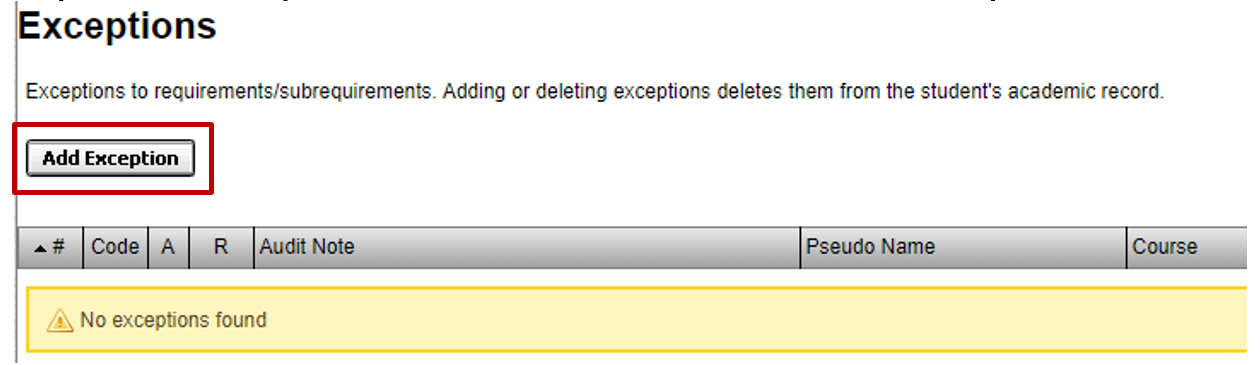
Step 2. Select “Set an Alternate Catalog Year for 2nd Major” from list of Exception Types.
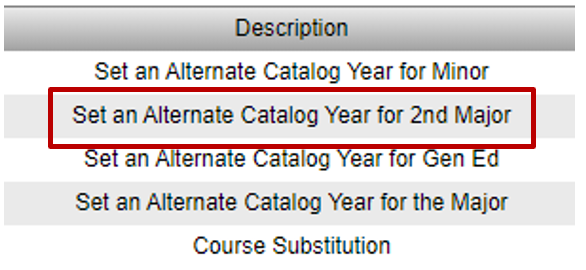
Step 3. Enter the Alternate Catalog Year and click Save:
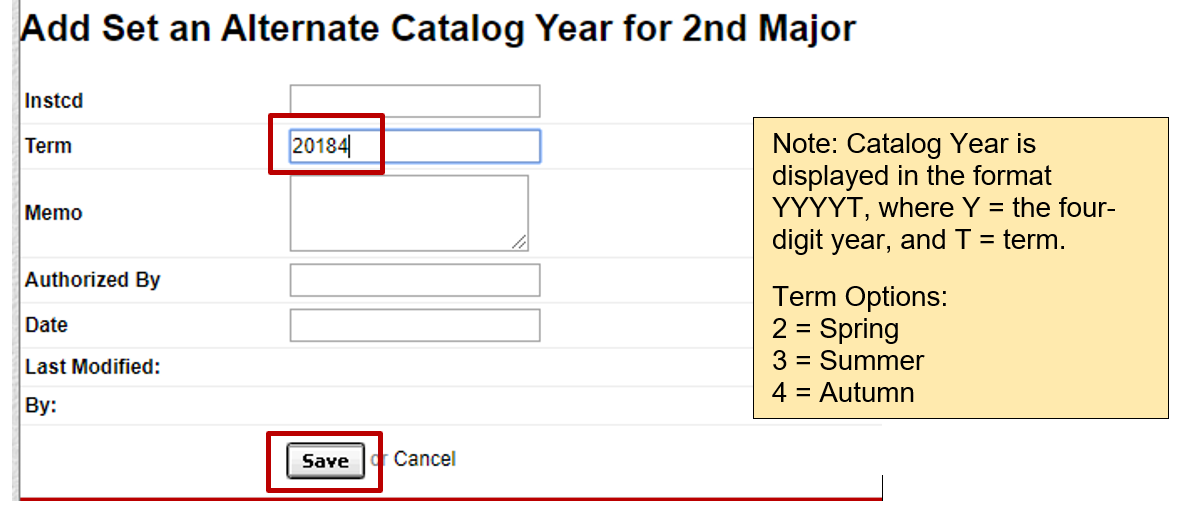
Note: Catalog Year is displayed in the format YYYYT, where Y = the four digit year, and T = term.
Term Options:
2 = Spring
3 = Summer
4 = Autumn
After the Exception